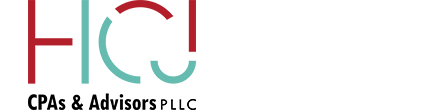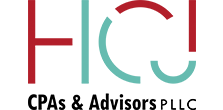Mar
Mastering Quickbooks: 5 Essential Tips for Small Business Owners
Whether you just started using QuickBooks to manage your small business in 2024 or you have been muddling along for years with unanswered questions, diving into financial software can feel like swimming through uncharted territory. Your business’s financial health depends on accurate bookkeeping and seamless transactions, which is where QuickBooks comes in. This accounting software can be a game-changer for small and mid-sized business owners – but it can also be confusing.
If you feel like you are not using your QuickBooks system to its full potential, you are in the right place! While we recommend seeking professional guidance for a comprehensive understanding, here are five essential tips all business owners should know.
Familiarize Yourself with QuickBooks Lists
QuickBooks relies heavily on lists to streamline your financial tasks. Transaction forms provide access to pre-existing data, simplifying processes like customer selection with dropdown menus. Additionally, QuickBooks offers standalone lists accessible via the Lists menu, including the Item List, Sales Tax Code List, and Class List, which enable you to manage items, enter sales receipts, and run relevant reports.
Customize Chart of Accounts
One of the most powerful features of QuickBooks is its customizable Chart of Accounts. Tailoring this list to your business’s specific needs allows for accurate categorization of income, expenses, assets, and liabilities. Take the time to review and customize your Chart of Accounts to reflect your company’s financial structure, ensuring clarity and consistency in your financial reporting.
Troubleshoot Transactions
When transactions seemingly vanish into thin air, QuickBooks provides tools to track them down easily. Access the “Voided/Deleted Transactions Summary” or “Detail” report to locate accidentally voided or deleted transactions. Similarly, the “Audit Trail” report tracks all entered or modified transactions, highlighting discrepancies or alterations made by multiple users.
Utilize “Local” Menus
Maximize efficiency by leveraging “Local” menus or right-click menus available in most QuickBooks windows. These menus offer quick access to related actions, such as duplicating invoices, memorizing transactions, viewing transaction history, or receiving payments, streamlining your workflow.
Practice With Sample Files
Before diving into live data, familiarize yourself with QuickBooks features using sample files provided by the software. Select a product- or service-based business sample file upon opening QuickBooks, allowing you to experiment with different features and workflows without risking errors in your company files.
f you encounter challenges or feel overwhelmed with QuickBooks, do not hesitate to ask for professional assistance. Whether you need guidance on specific functions, wish to optimize your software usage, or are considering an upgrade, our team is here to help. Contact us to schedule a consultation and enhance your accounting experience for improved productivity and effectiveness.